Mobile App
We make keeping up with your finances easy and convenient. You can stay up-to-date with real-time account information from your smartphone or tablet available in the Apple and Google Play stores.
Here’s How to Manage Your App:
Download the Intandem Credit Union App
- Visit the app store on your mobile device.
- Search Intandem Credit Union Mobile.
- Download and open the app.
- Use the app frequently and always allow for app updates.
Update the Intandem Credit Union App
- Visit the app store on your mobile device.
- Search Available Updates.
- Search for the Intandem Credit Union App.
- Click Update.
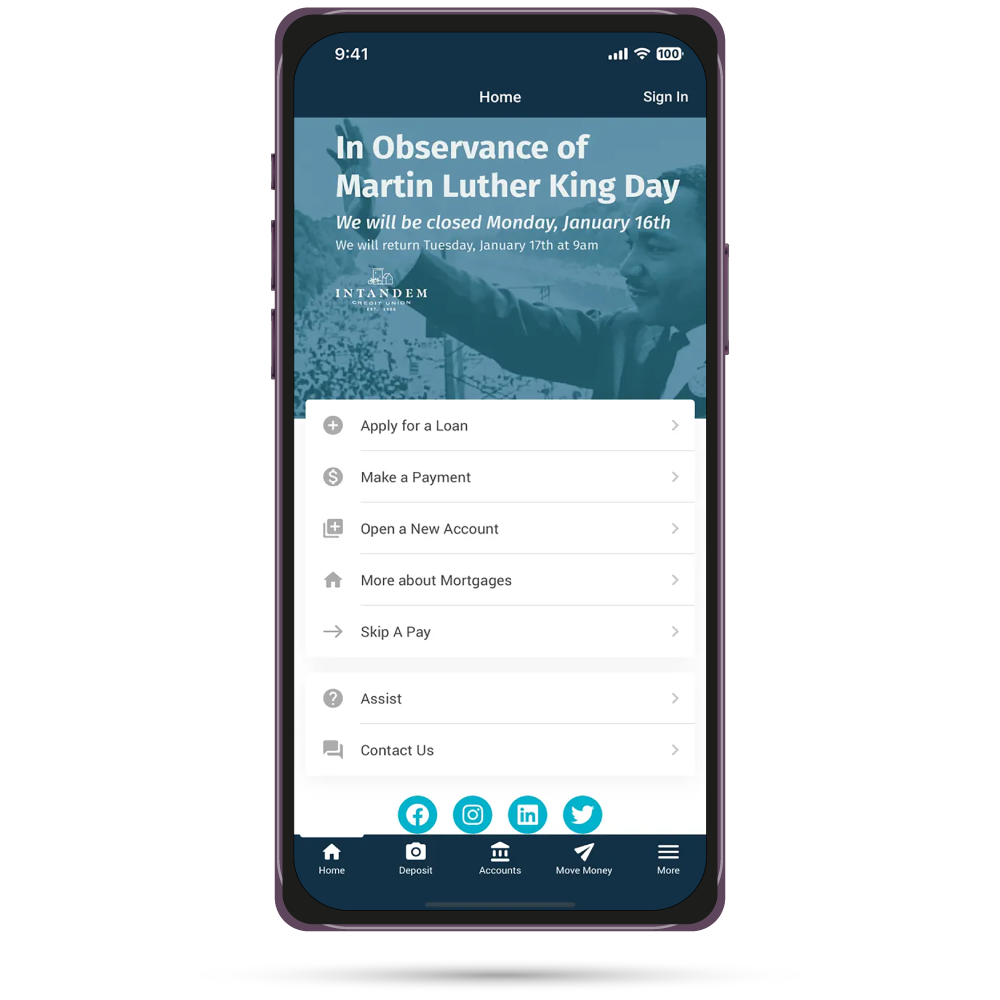
*Data rates may apply.
Mobile App Video:
The Intandem Credit Union Mobile App features a user-friendly design and navigation, making online banking faster and more efficient!
Online Banking
Online banking has a new look! The new site has a single design that mirrors the mobile app. There are new tool locations, favorite features, and the ability to personalize your portal. Bank with your own personal branch that works on any computer, mobile, or tablet devices. Access your accounts 24/7, transfer funds, and pay bills all in one place – whenever you need to.
With Intandem Credit Union Online Banking, you can keep in touch with your credit union accounts any time, from any place life takes you! You will notice the new look and feel of the site, it mirrors the mobile banking app for a cohesive design and manageability. Whether you have a computer, tablet, or mobile device, you can use Online Banking to check balances, transfer money, and stay connected with your credit union accounts around the clock. Set up your new favorites feature, try out the menu navigation changes, and personalize your portal to make your online banking experience easy and enjoyable.
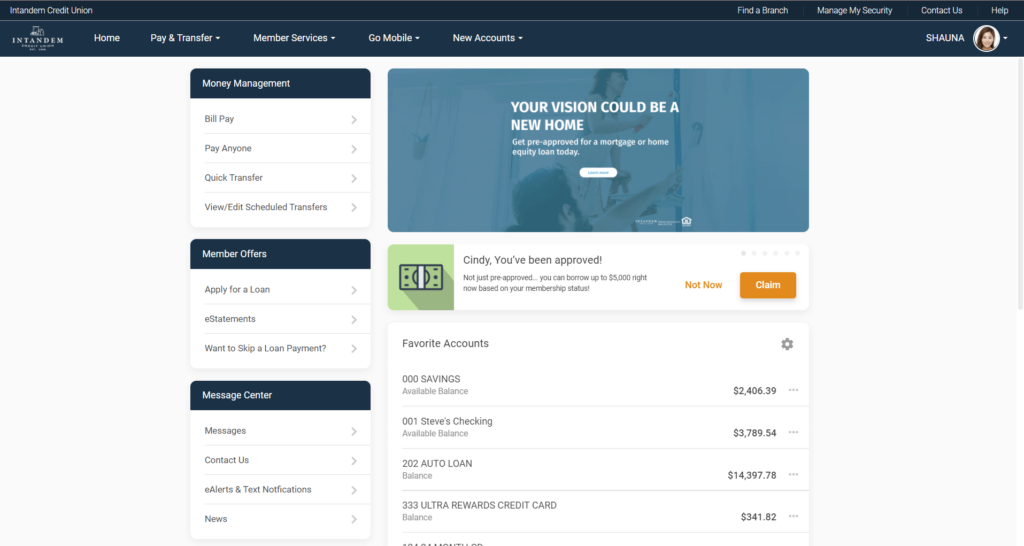
Customize your online banking experience by uploading personalized images. This new feature allows you to personalize your online portal and offers more control of your accounts.
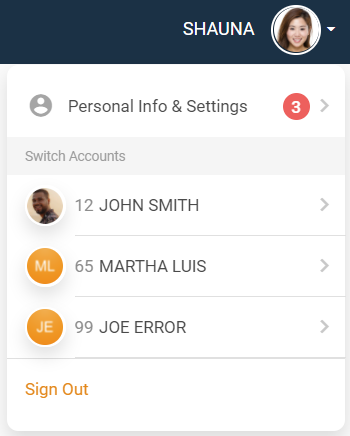
There is now a new communication tool, member messaging, and a feature that shares notifications as a swipe-able banner. These can be viewed above your Favorite Accounts list on the home page.
Topics might include:
- Payday On-Demand
- Documents ready for e-signing (eDOC Signature)
- Replies to private contact requests
- Password change reminders
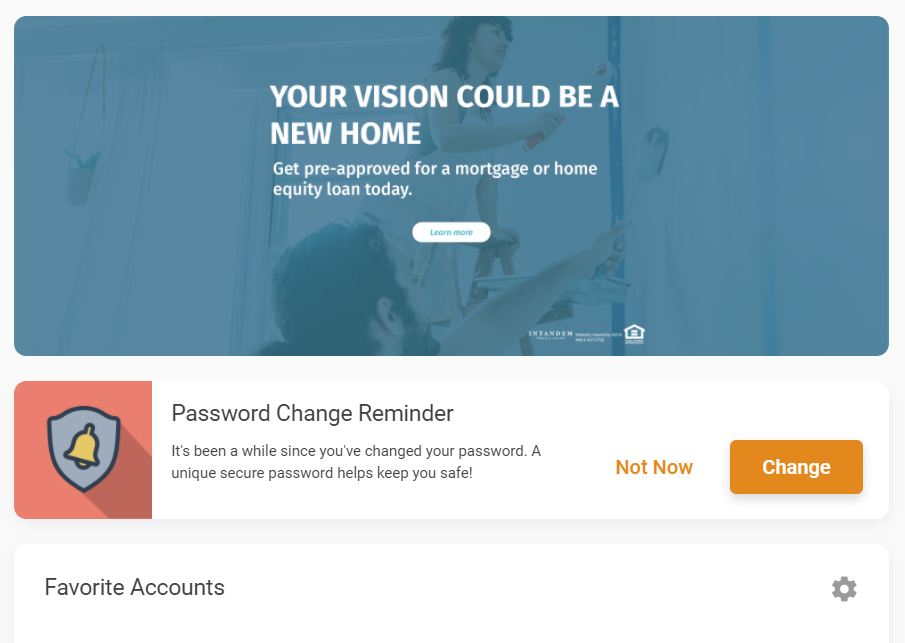
You now have the ability to organize your favorite accounts including Bill Pay, eStatements, Quick Transfer, and more. Click the gear icon to set what accounts you want to view right from your Home page. There is no need to spend extra time clicking through additional tabs or searching for the features you use most! Take control of your online banking experience.
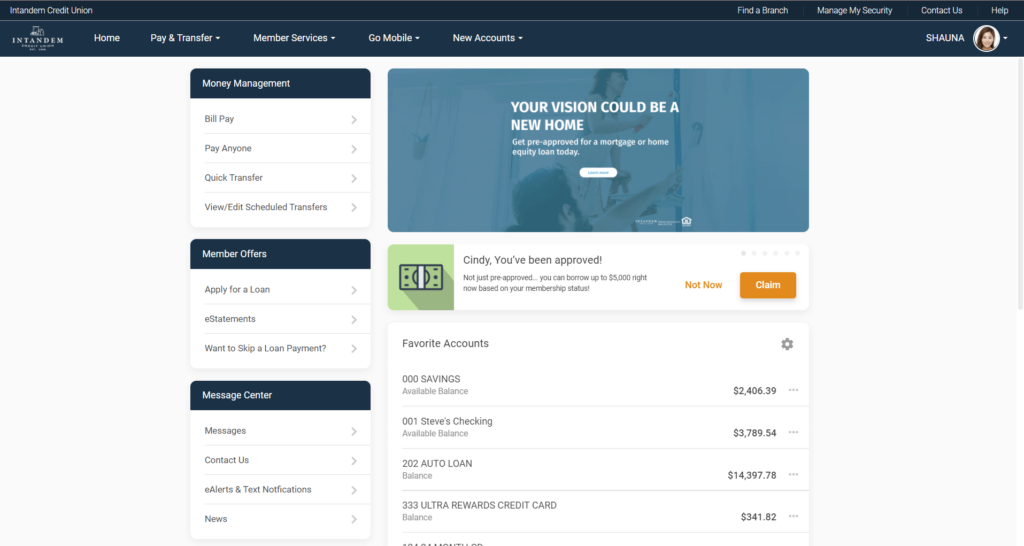
Looking for an easy way to simplify your life? Online Banking Bill Pay can help you do just that. With Bill Pay you can receive and pay your bills online with the click of a mouse or through mobile access from your credit union checking account. Pay any bill, including your house payment, your credit card company – even your babysitter – at any time, from anywhere.
Simply sign into your Online Banking account from our website, log in using your username, and password, and answer a security question, then click ‘Bill Pay’ on the left side of the screen. The rest is easy! Step-by-step point-and-click instructions will guide you through enrollment and setup.
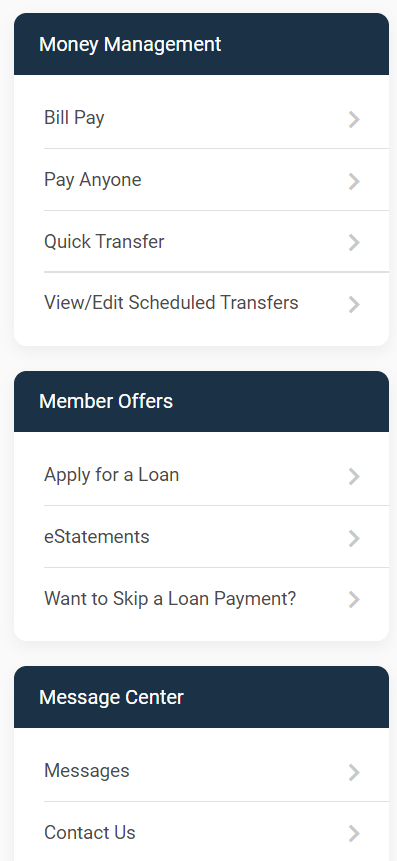
Send money directly from your accounts to anyone! All you need is their email address or a phone number capable of receiving texts. Log in to Money Management on the left side and click ‘Pay Anyone.’
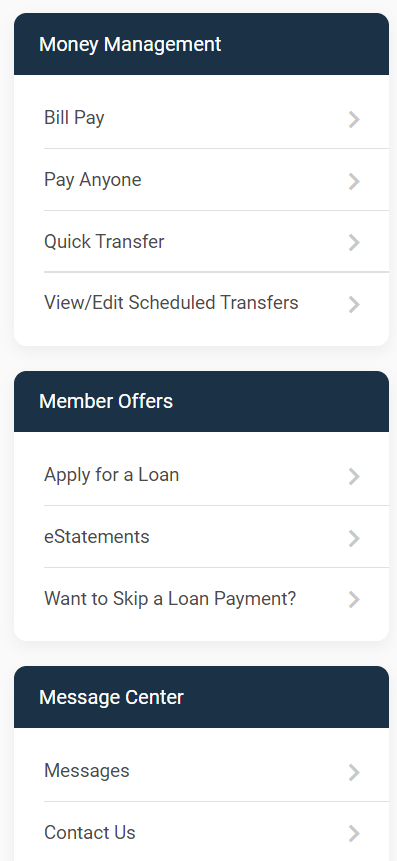
Get your statements online – anytime, anywhere! Access your account history faster, easier, and safer with eStatements! Don’t wait for the mail to arrive. Log into your Online Banking and be assured your account information remains secure and private. With 18 months of account history at your fingertips there is no waiting – the account information you’re looking for is just a click away.
Enroll today! Log in to Member Offers on the left and click ‘eStatements.’
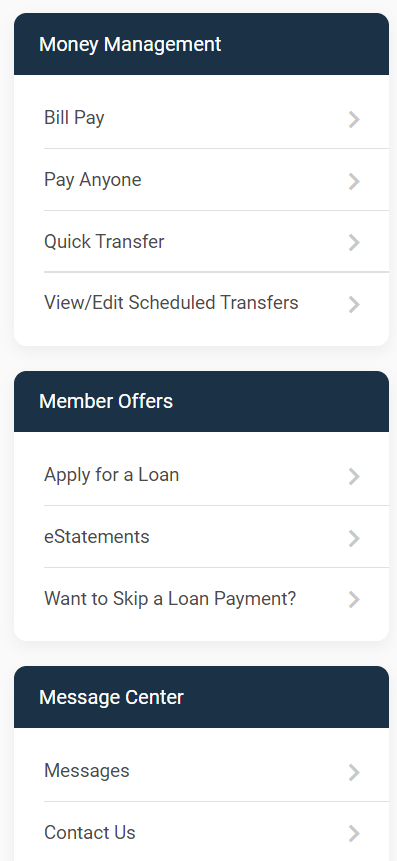
Let Your Fingers Do The Talking! With Text Banking, you can send a text message command to receive text message replies regarding the balance of your savings, checking, certificates, loans, and credit card accounts. In addition, you can enroll in e-Alerts and receive notices regarding account balances, electronic deposits, withdrawals, or when a payment is due.
Getting started is simple. Just enroll in Text Banking by clicking on the ‘Go Mobile’ in the menu bar. Then select Text Banking to access the enrollment screens. After enrollment, text commands to IM247 (46247).
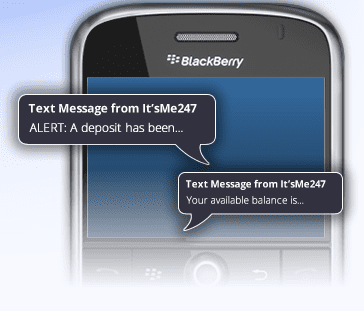
Stay Informed! Stay Connected! Keep on top of your account activity. Receive alerts through email or text notifications when your account balance is higher or lower than a set amount if a loan payment is coming due or when ACH deposits or withdrawals are being posted. In addition, receive eNotices in your online banking message center instead of waiting for them to come in the mail.
Take notice! Log in and click ‘Info Center’ and subscribe today!
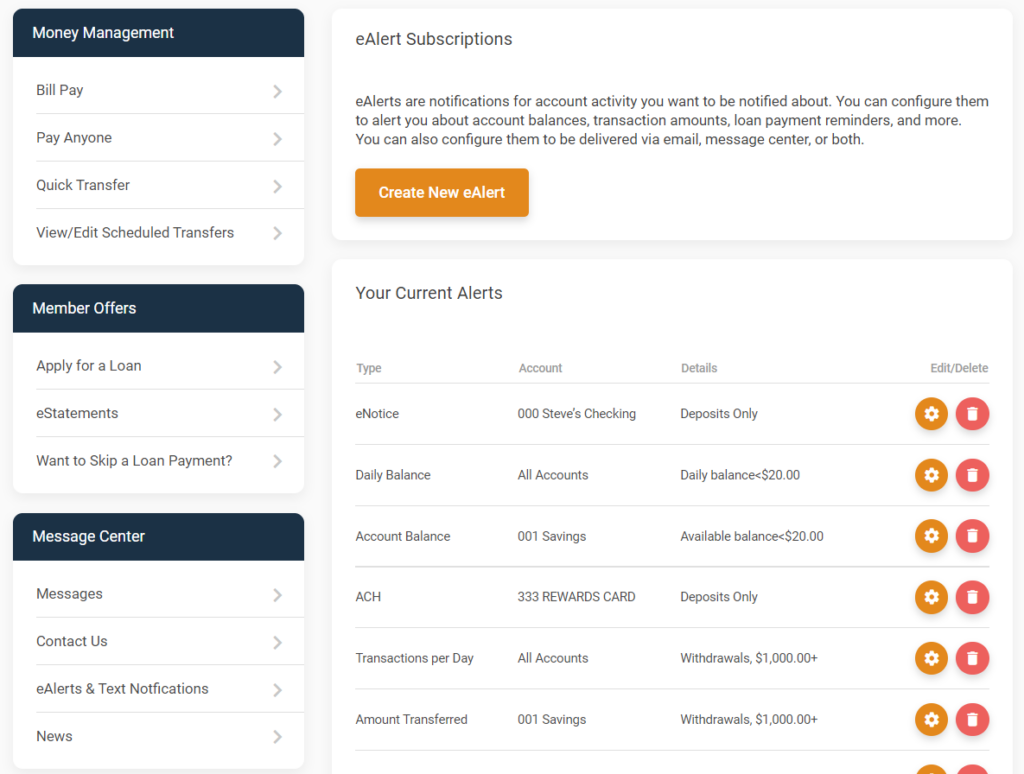
Check your account balances and more 24 hours a day with our convenient phone banking system, CU*TALK.
1. Using a touch-tone phone, dial (616) 285-5720 or toll-free (800) 860-5704.
2. The recording will ask you for Intandem CU’s access code, enter 074 and press the # button.
3. Enter your account number followed by the # button.
4. Enter your Personal Identification Number (PIN). If this is the first time using this service, your temporary PIN will be provided to you by Intandem Credit Union. You will be prompted to change your PIN to a new 4-digit PIN at this time.
5. From this point, CU*TALK will guide you through the menus.
6. Simply hang up when you are finished with your transactions.
Add the Intandem Credit Union Online Banking icon to your smartphone browser for quick access.
Apple iOS
- Launch Safari
- Go to the Intandem Credit Union online banking home page
- Press

- Press Add to Home Screen
- Type the name you want to display
- Press Add
Google/Android
- Launch the browser
- Go to homepage of your credit union
- Press Menu then select Add to homescreen
- Type the name you want to display
- Press Add
- Press and hold bookmark
- Drag shortcut to homescreen
